Start Microsoft Visual Basic 6.0 (VB6)
Click Window Start button-->All Programs --> Microsoft Visual Studio 6.0 --> Microsoft Visual Basic 6.0
The New Project dialog box will appear. If it doesn't go up to the menu bar and select File -> New Project
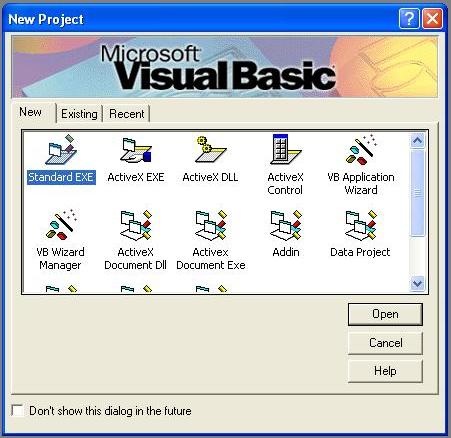
In the New Project dialog select Standard EXE, and click the Open Button.
This will bring up your new Project 1 application with Form1 visible.
Already Visual Basic has done a lot for us. As you can see this tutorial isn't very long but already you have a full working application. You can see your new program in action by going up to the menu bar and selecting Run -> Start (Or simply press the F5 key).
You should see the Form1 window appear:Already Visual Basic has done a lot for us. As you can see this tutorial isn't very long but already you have a full working application. You can see your new program in action by going up to the menu bar and selecting Run -> Start (Or simply press the F5 key).
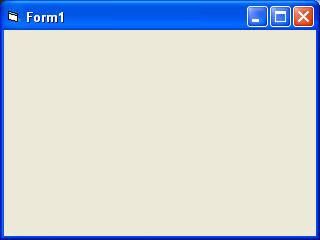
Lets make this program say hello!
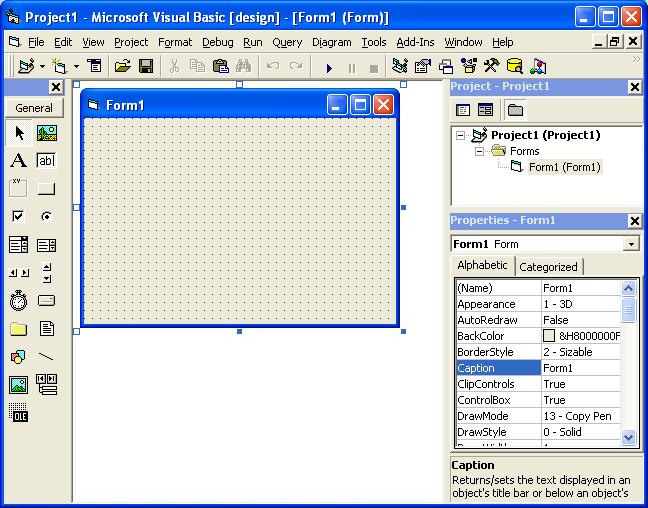
Add CommandButton in Form
Double click the button icon and it will create a Command1 CommandButton in the center of your form.
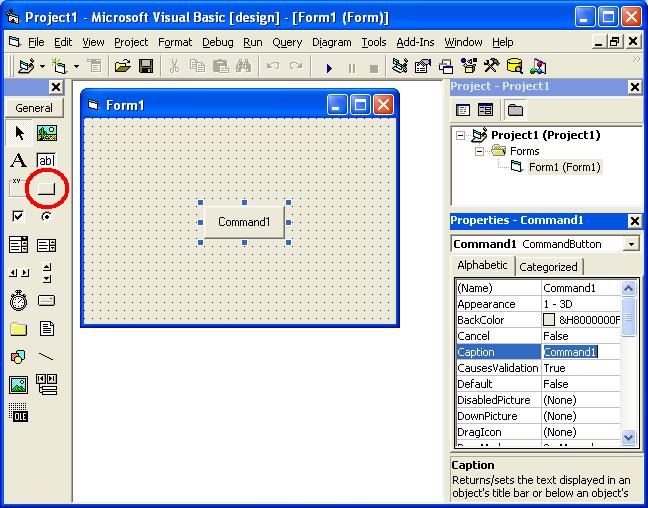
To write the click event code double click on
the Command1 button.
This will bring up the code editor and will automatically write the beginning code to handle the click event.
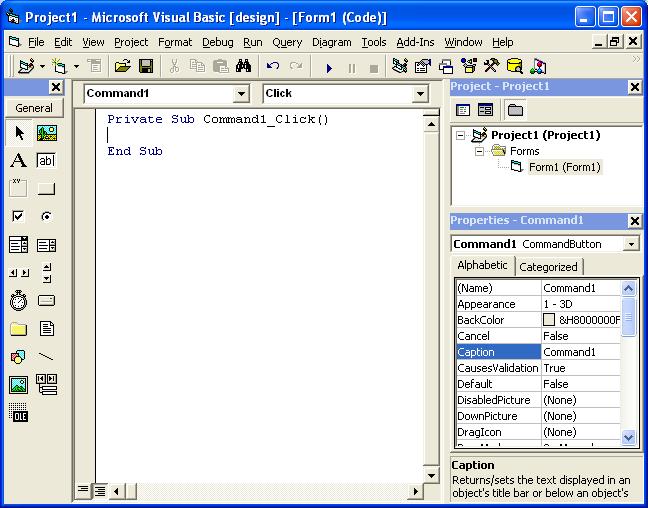
Write Your Code here in Code Window as per
Shown Below
Run your newly created Visual Basic hello world
program (Press F5).
Once the program is running click the Command1 button, you should see a message box saying Hello, World! appear.




